Understanding High-Performance Order Storage (HPOS) involves delving into its database structure and how to enable it in WooCommerce. These insights can drive businesses to achieve faster order processing and improved customer experiences.
Database Structure
HPOS optimizes the order management system by restructuring the WooCommerce database. It separates order data from post metadata tables, storing it in custom tables. This change minimizes database bloat, leading to faster query times. The database uses efficient indexing to allow quick access to order data. For example, indexing fields like order date, customer ID, and order status streamlines querying processes. Custom tables focus on high-transaction data, ensuring the database remains performant even during peak times.
How to Implement HPOS for WooCommerce: Step-by-Step Guide
How to Turn HPOS On?
Activating HPOS in WooCommerce involves a series of steps. First, navigate to the WooCommerce settings in the WordPress admin dashboard. From there, go to the “Advanced” tab and find the “Features” section. You’ll see the option to enable HPOS. Check the box and save the changes. Next, the system prompts a migration of existing order data to the new structure. Initiate the migration by following on-screen instructions. After the migration, perform a series of tests to ensure HPOS functions correctly, checking order queries and customer interactions. Monitor the site performance continuously, making adjustments as necessary.
Making your Plugins Compatible with HPOS
To make plugins compatible with HPOS, developers need to follow specific steps that ensure smooth integration. Properly adapted plugins maintain high performance even with the advanced architecture of HPOS. Here are the essential steps:
Assess Current Plugin Structure
First, assess the current structure of your plugin. Many plugins store order data in a way that may not align with HPOS’s new architecture. Identifying areas that need changes ensures a synchronized implementation. Plugins relying on WooCommerce’s legacy order storage must restructure to utilize custom tables.
Update Database Queries
Next, update database queries. WooCommerce HPOS stores order data in custom tables rather than the wp_postmeta table. Ensure your queries target the new tables. Use WooCommerce’s abstraction layer to prevent direct database queries.
Test for Compatibility
Then, run thorough tests for compatibility. Create a local environment mimicking your production setup. Install necessary plugins and enable HPOS. Verify that order data retrieval and processing work seamlessly. Pay attention to any conflicts or performance issues.
Optimize Data Handling
Optimize data handling. Examine how your plugin processes order data, especially if it performs bulk operations. Fine-tune these processes to leverage HPOS’s improved query performance.
Implement Error Handling
Implement robust error handling. With new database structures, unexpected issues can arise. Ensure your plugin gracefully handles errors and logs them for troubleshooting.
Continuous Monitoring
Finally, engage in continuous monitoring. Track your plugin’s performance and compatibility over time. Use feedback to make necessary adjustments and updates, ensuring long-term stability and performance.
By following these steps, developers can ensure their plugins fully harness the capabilities of HPOS, leading to better performance and user experience.
Understanding the impact of HPOS on WooCommerce operations
HPOS (High-Performance Order Storage) transforms WooCommerce operations in numerous beneficial ways, enhancing both reliability and simplicity.
Better Reliability
HPOS significantly improves WooCommerce’s reliability. By storing order data in custom tables instead of post metadata tables, the system reduces database bloat. This streamlined data structure minimizes the risk of data corruption and enhances query performance. During high-traffic periods, such as sales events, improved reliability ensures consistent uptime and smooth operations, reducing the likelihood of crashes or downtime. Enhanced fault-tolerant features provide additional layers of security against potential failures, making WooCommerce stores more robust and dependable.
Increased Simplicity
HPOS introduces increased simplicity to WooCommerce order management systems. The separation of order data from post metadata tables allows for a clearer, more organized database structure. This simplification aids developers and store managers by making data easier to access and manipulate without the need for complex queries. Custom tables also enable simpler customizations and integrations with third-party plugins, whether they are payment gateways or shipping modules. The streamlined data structure, combined with improved query performance, reduces the time and effort required to manage store operations, resulting in a more efficient and manageable system.
What Must be Done Before Checking WooCommerce Store Compatibility for HPOS?
Backup Current Data
Safeguard your store’s data before making changes by creating comprehensive backups. Use a reliable backup solution like UpdraftPlus or BackupBuddy to preserve your site and database. It’s crucial to perform backups regularly, keeping a copy in a remote location to prevent data loss.
Update WooCommerce and Plugins
Ensure WooCommerce and all plugins are up to date to avoid compatibility issues. Navigate to the WordPress dashboard, select “Updates,” and install available updates. Incompatible versions can cause unexpected errors and disrupt store functionality.
Review Store Theme
Verify your theme’s compatibility with the latest WooCommerce version and HPOS. Consult the theme’s documentation or contact the developer for confirmation. Compatibility issues with themes can lead to layout and functionality problems.
Check Server Requirements
Confirm your server meets HPOS requirements. Verify PHP, MySQL, and web server versions align with WooCommerce recommendations. Use the WooCommerce server status tool for a detailed report. Inadequate server specifications can impede HPOS performance.
Test in a Staging Environment
Set up a staging environment to test changes before deploying them to your live store. Tools like WP Stagecoach or Staging Pilot help mirror your site for safe testing. Always test major changes in this controlled setting to prevent disruptions.
Evaluate Plugin Compatibility
Assess each plugin for HPOS compatibility. Review their documentation, forums, or contact support for information. Incompatible plugins can cause operational issues, so ensure all integrations function correctly.
Monitor Performance
Use performance monitoring tools to track your store’s metrics during and after enabling HPOS. Services like Query Monitor or New Relic provide insights into resource usage and identify bottlenecks. Continuous monitoring ensures sustained performance improvements.
Plan a Rollback Strategy
Prepare a rollback plan in case of unforeseen issues. Document steps to revert to the backup, including disabling HPOS. A detailed rollback strategy minimizes downtime and maintains store functionality during critical periods.
Follow these preparatory steps to ensure your WooCommerce store is ready for HPOS integration, maximizing performance and reliability.
Steps to enable HPOS
Checking WooCommerce Version
Ensure WooCommerce is up to date before enabling HPOS. WooCommerce version 7.1 or higher supports HPOS.
Backing Up Data
Create a full backup of the WooCommerce database to prevent data loss. Use plugins like UpdraftPlus or BackupBuddy.
Activating HPOS in Settings
Navigate to WooCommerce settings. In the ‘Advanced’ tab, locate the ‘Features’ section and enable HPOS.
Migrating Existing Order Data
Use the HPOS migration tool to transfer order data from post metadata tables to custom tables. Verify data integrity post-migration.
Testing Implementation
Perform comprehensive tests to ensure HPOS is functioning correctly. Test order processing, query performance, and third-party plugin compatibility.
Monitoring Performance
Monitor site performance regularly post-implementation. Use tools like New Relic or Query Monitor to track resource usage and identify bottlenecks.
Optimizing Database
Regularly optimize the WooCommerce database for peak performance. Plugins like WP-Optimize can help streamline this process.
Why is Woo Incorporating HPOS?
WooCommerce’s adoption of HPOS is a game-changer for online stores. By optimizing order management and reducing database bloat, HPOS ensures faster processing and a smoother customer experience. It’s not just about speed; it’s about scalability and reliability too. As businesses grow, the ability to handle increased traffic without compromising performance becomes crucial.
HPOS also simplifies integration with third-party plugins, making it easier for developers to customize and enhance store functionality. The improved data structure means fewer abandoned carts and higher conversion rates, directly impacting revenue. For store owners, this translates to better performance, happier customers, and ultimately, business growth.
Implementing HPOS might seem daunting, but with the right steps and professional guidance, it’s a worthwhile investment. The benefits of reduced downtime, enhanced security, and optimal resource management make it an essential upgrade for any WooCommerce store aiming for long-term success.
Ready to Optimize Your WooCommerce Store? If you’re considering HPOS integration and need expert assistance, contact developers here.
Frequently Asked Questions
What is HPOS in WooCommerce?
HPOS, or High-Performance Order Storage, is a feature in WooCommerce that optimizes the order management system by using custom database tables. This reduces database bloat and enhances query performance, making it ideal for stores with high traffic.
What are the key benefits of implementing HPOS?
HPOS offers several benefits:
- Improved database structure
- Enhanced performance
- Scalability
- High compatibility with existing plugins and themes
- Better user experience
- Reduced cart abandonment rates
How does HPOS improve WooCommerce store performance?
HPOS enhances performance by optimizing the data structure and indexing, leading to faster order processing and reduced query times. This ensures smoother transitions from cart to checkout, reducing abandoned carts and improving customer satisfaction.
Will HPOS work with existing WooCommerce plugins?
Yes, HPOS is designed to be highly compatible with most WooCommerce plugins, themes, and custom snippets. It integrates smoothly with third-party plugins, payment gateways, shipping modules, and marketing tools.
What are the necessary steps to implement HPOS on WooCommerce?
To implement HPOS, follow these steps:
- Ensure WooCommerce is updated to version 7.1 or higher.
- Create a full backup of your database.
- Activate HPOS in WooCommerce settings.
- Migrate existing order data using the HPOS migration tool.
- Perform comprehensive tests to ensure functionality.
- Regularly monitor and optimize your database.
Is it necessary to test HPOS before going live?
Absolutely. Testing HPOS on a local development system and then a staging site is crucial to ensure smooth implementation. It helps identify and rectify any compatibility issues or performance bottlenecks before enabling HPOS in the production environment.
How does HPOS affect order management in WooCommerce?
HPOS separates order data from post metadata tables and stores it in custom tables, reducing database bloat. This makes data easier to access and manipulate, streamlining order management and enhancing the overall WooCommerce operations.
What preparatory steps are essential before enabling HPOS?
Before enabling HPOS, ensure you:
- Create a full backup of your data.
- Update WooCommerce and all plugins.
- Review your store theme for compatibility.
- Check server requirements.
- Test in a staging environment.
- Evaluate plugin compatibility.
- Monitor performance.
- Plan a rollback strategy if needed.
Can developers make their plugins compatible with HPOS?
Yes, developers can make their plugins compatible with HPOS by updating database queries to target the new custom tables, testing for compatibility in a local environment, optimizing data handling, implementing error handling, and engaging in continuous monitoring.
How does HPOS improve the WooCommerce cart and checkout experience?
HPOS improves the cart and checkout experience by optimizing order processing and reducing query times, ensuring smoother transitions from cart to checkout. This leads to higher customer satisfaction, fewer abandoned carts, and better overall performance.
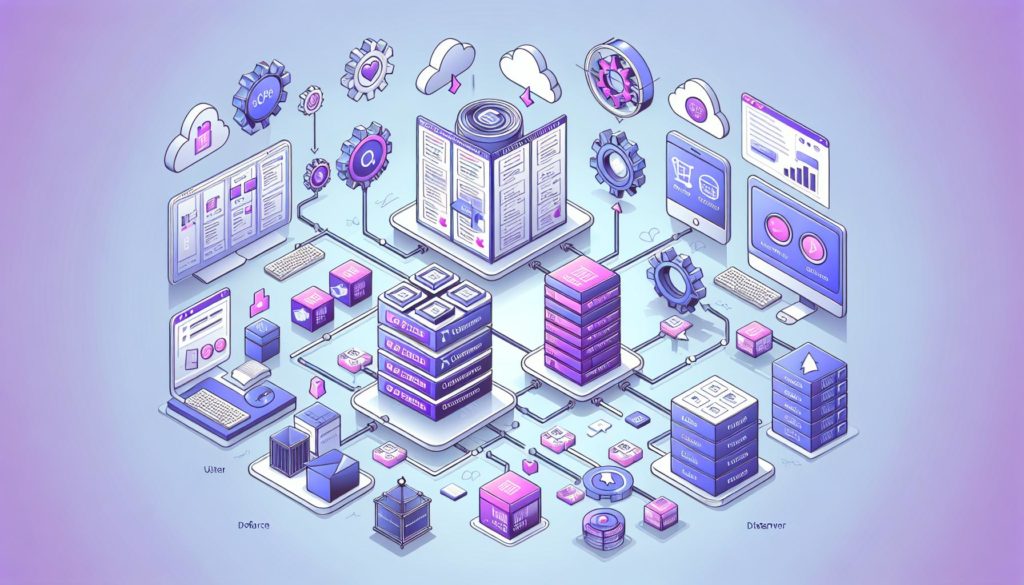
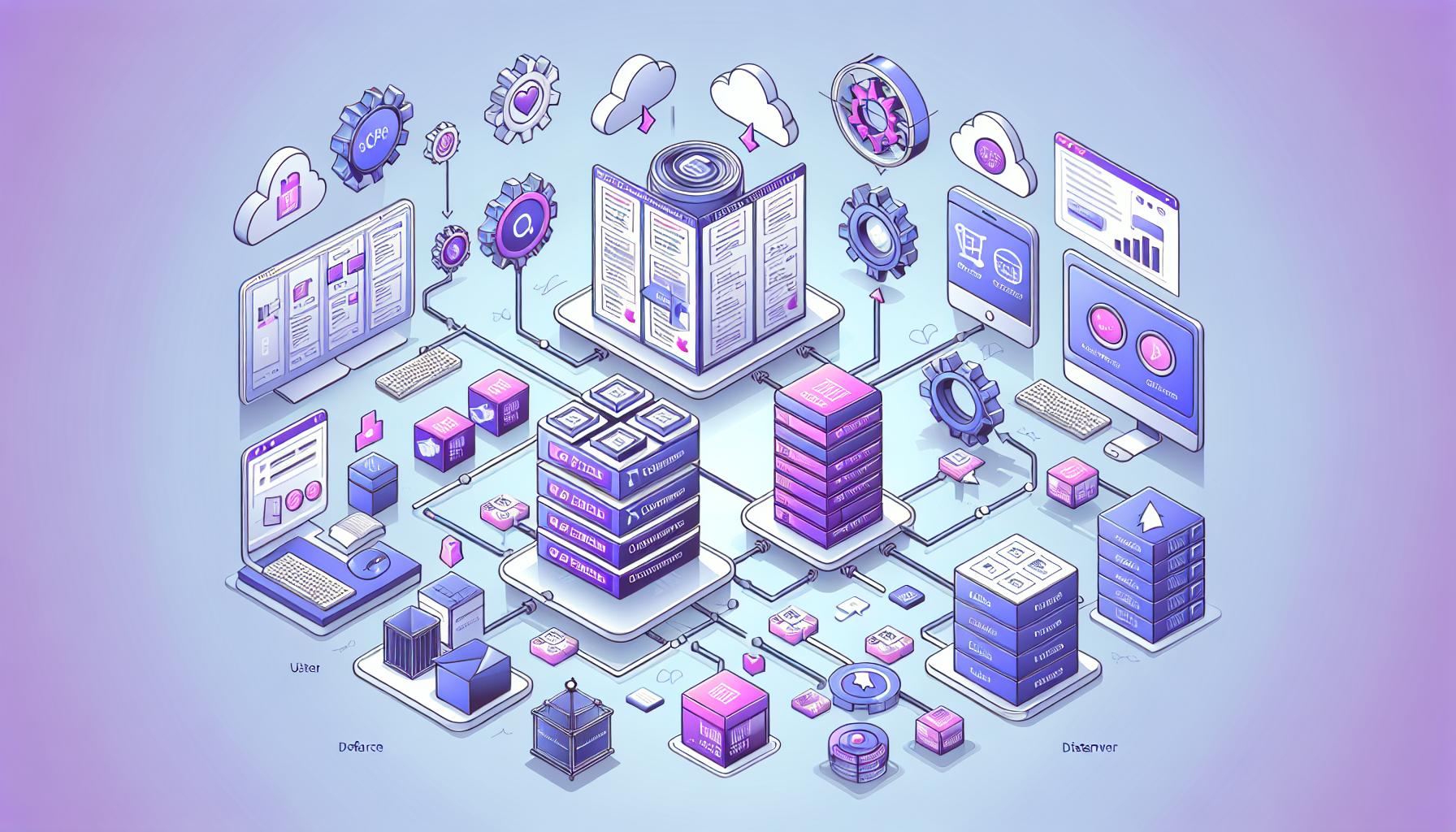

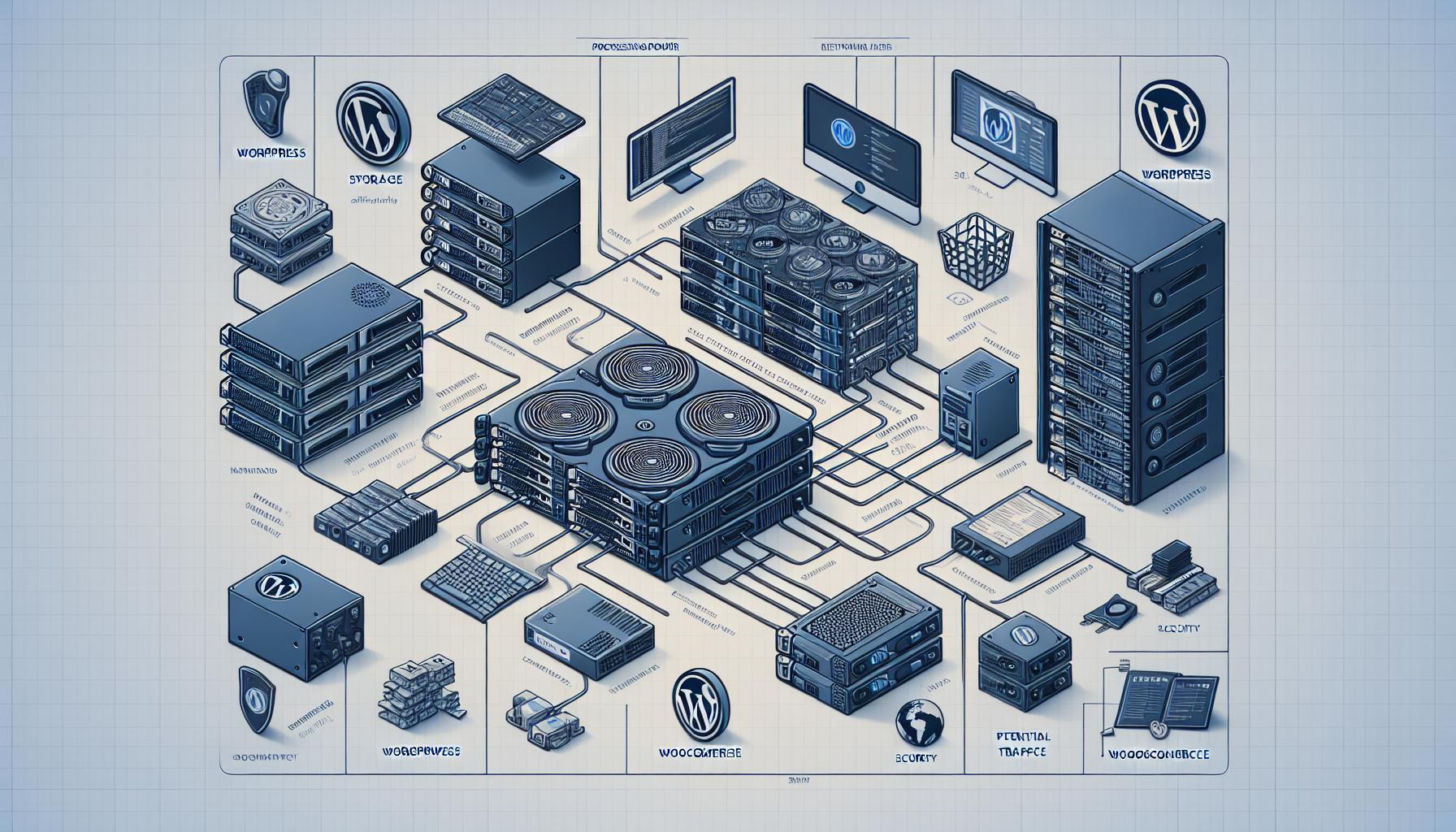
1 Comment
Hi there! Do you know if they make any plugins to assist
with Search Engine Optimization? I’m trying to get my blog to
rank for some targeted keywords but I’m not seeing very good gains.
If you know of any please share. Cheers! You can read
similar art here: Warm blankets